![]() Click and drag the Background layer over the New Layer button to duplicate it.
Click and drag the Background layer over the New Layer button to duplicate it.
![]() Click Filter.
Click Filter.
![]() Click Convert for Smart Filters.
Click Convert for Smart Filters.
![]() Click OK in the message box.
Click OK in the message box.
![]() Click Filter.
Click Filter.
![]() Click Blur.
Click Blur.
![]() Click Gaussian Blur.
Click Gaussian Blur.
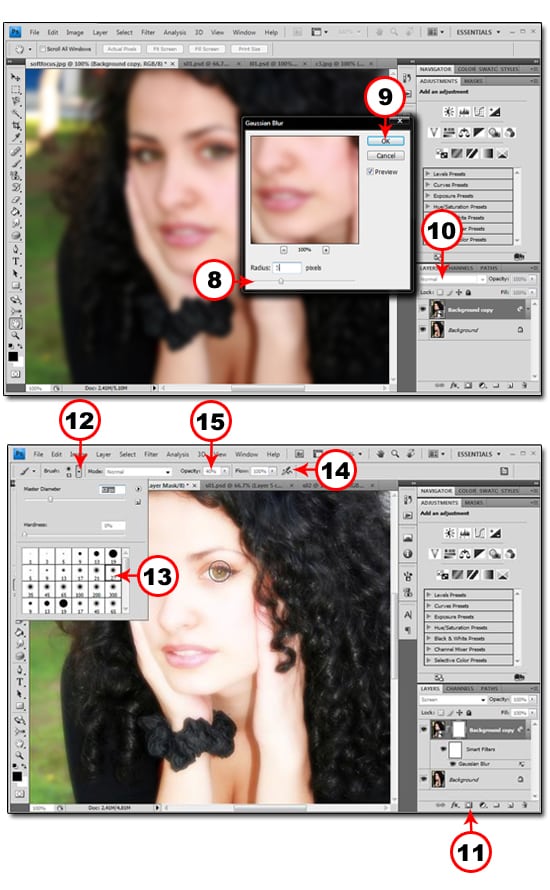
![]() Click and drag the Radius slider to blur the image.
Click and drag the Radius slider to blur the image.
![]() Click OK to apply the blur.
Click OK to apply the blur.
![]() Click here and select Screen.
Click here and select Screen.
![]() Note that the image becomes very light.
Note that the image becomes very light.
![]() Click here to add a layer mask.
Click here to add a layer mask.
![]() Press B to select the Brush tool.
Press B to select the Brush tool.
![]() Click here to open the Brush Picker.
Click here to open the Brush Picker.
![]() Click a soft-edged brush just large enough to outline the eye area.
Click a soft-edged brush just large enough to outline the eye area.
![]() Click the Airbrush thumbnail.
Click the Airbrush thumbnail.
![]() Click here and drag the slider to the left until 40% appears in the Opacity field.
Click here and drag the slider to the left until 40% appears in the Opacity field.
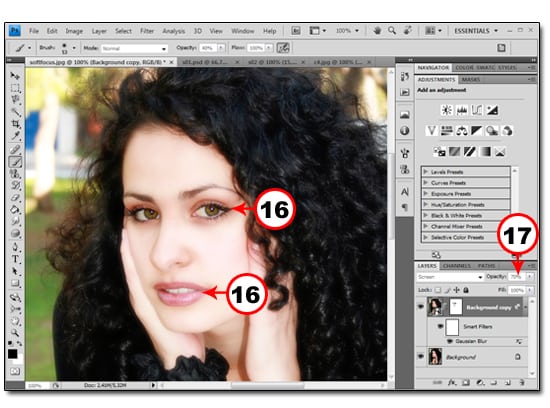
![]() Paint over the eyes and other important features to bring them out.
Paint over the eyes and other important features to bring them out.
![]() Click here and drag the Layer Opacity slider to the left to get the amount of glow that you want.
Click here and drag the Layer Opacity slider to the left to get the amount of glow that you want.
![]() The soft focus is applied to the overall portrait while keeping the main features of the subject in sharp focus.
The soft focus is applied to the overall portrait while keeping the main features of the subject in sharp focus.

NOTE : ALL CREDITS FOR THE ORIGINAL TUTORIAL MAKER :)
=================================
=== For more tutorials keep visiting ;) ===
= http://photoshop-manic.blogspot.com =
=================================
Adobe Photoshop Training - Photoshop Classes -
Photoshop Tutorial - Photoshop Seminars -
Photoshop CS3 - Photoshop CS4 - Photoshop 7 -
Photoshop Tutorial Downloads - Lots more :-)

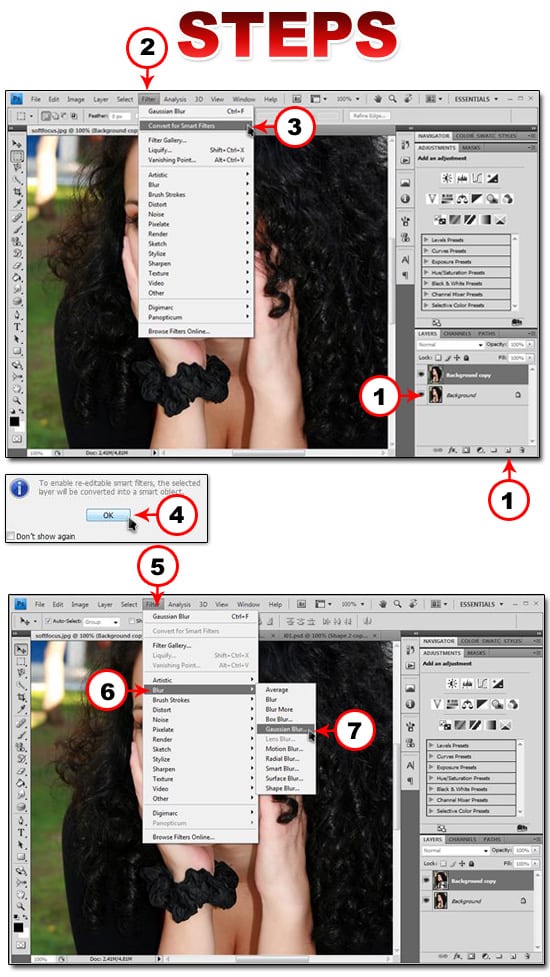
No comments:
Post a Comment