
Photoshop Halftone Text Effect
Step 1: Create a new Photoshop document.
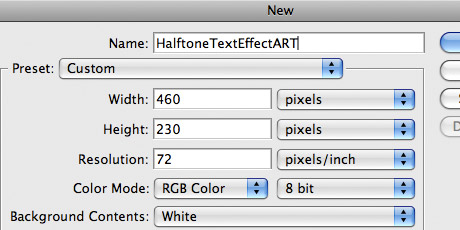
Step 1
Step 2: Fill the background layer with red.

Step 2
Step 3: Add some text and set the fill color to silver (R 222, G 220, B220).
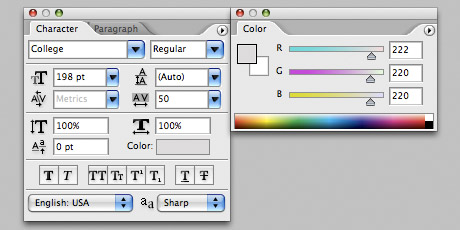
Step 3 - Text Settings
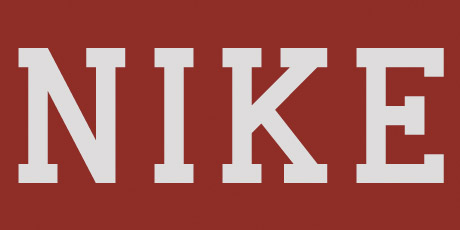
Step 3 - Silver Text
Step 4: Arch your new text. Layer > Type > Warp Text.
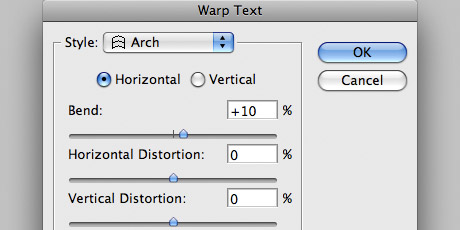
Step 4 - Warp Settings
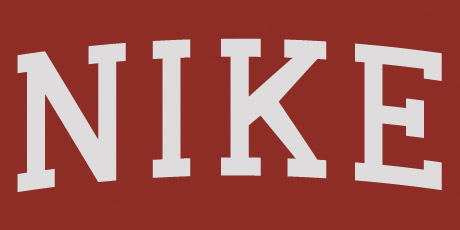
Step 4 - Warped Text
Step 5: Now it’s time to add a few strokes following the step in my previous tutorial Photoshop Text Outline Effects. The first outline stroke should be a nice rich maroon (R 90, G 19, B 21) and applied with the Stroke layer style.
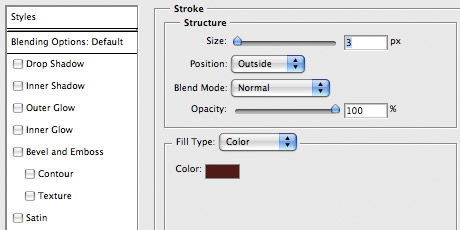
Step 7 - Outline Stroke #1 Settings
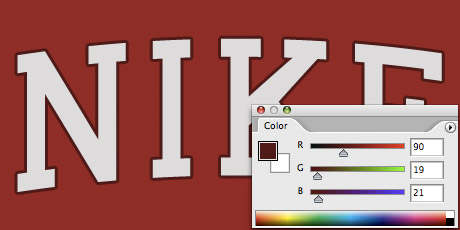
Step 7 - Outline Stroke Color
Step 6: Add the second outline stroke using the Outer Glow layer style.
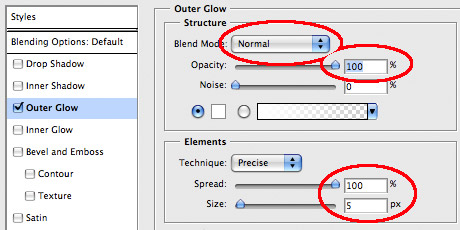
Step 6 - Outline Stroke #2 Settings
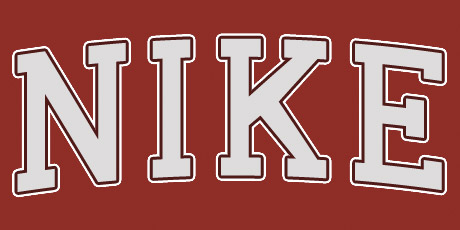
Step 6 - Outline Stroke #2
Step 7: Add the third outline stroke using the Drop Shadow layer style.
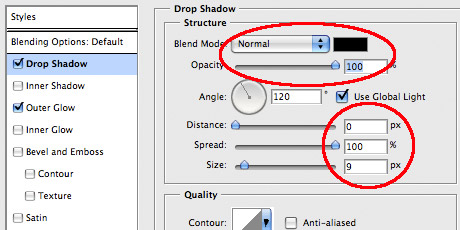
Step 7 - Outline Stroke #3 Settings
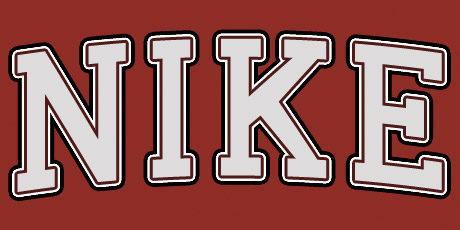
Step 7 - Outline Stroke #3
Step 8: Duplicate the current Photoshop document. Image > Duplicate.
Step 9: Add a new fill layer at the top of the layers palette in the duplicated document. Layer > New Fill Layer > Gradient. When the Gradient Fill dialog box opens, be sure to choose the Black to White (3rd from left) basic gradient setup.
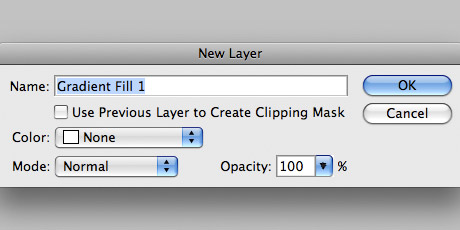
Step 9 - New Fill Layer
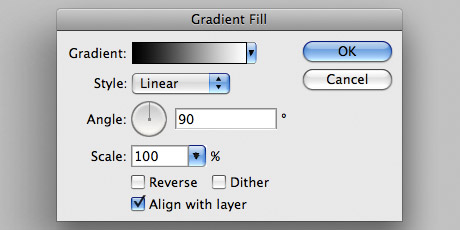
Step 9 - Gradient Fill
Step 9 - Finished Gradient Fill
Step 10: Convert the image mode to Grayscale. Image > Mode > Grayscale.
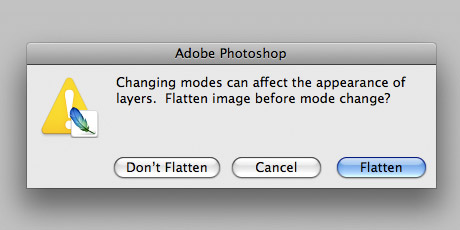
Step 10
Step 11: Convert the image to a halftone bitmap.

Step 11 - Bitmap Mode
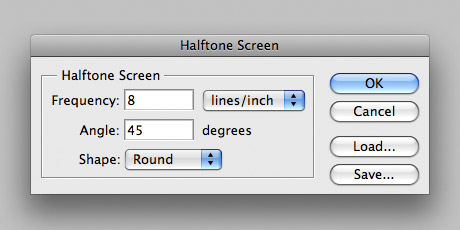
Step 11 - Halftone Settings
Step 12: Select the entire bitmap image (Select > All) and then copy (Edit > Copy) and paste (Edit > Paste) it into the original document. You can now close the duplicated document without saving.
Step 13: Make sure the new layer of halftone dots is at the top of the layers palette.
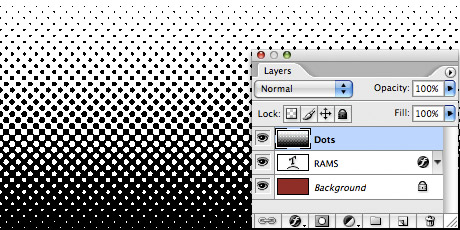
Step 13
Step 14: Select the Dots layer and create a clipping mask with the text layer below. Layer > Create Clipping Mask.
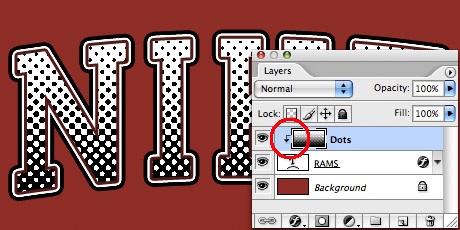
Step 14
Step 15: Set the blending mode for the Dots layer to Multiply and the opacity to 15%.
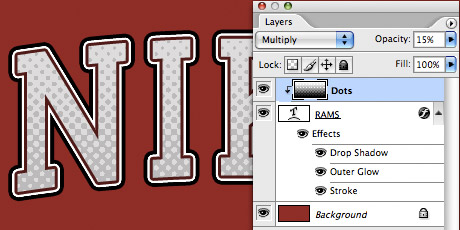
Step 15
Done: Download sample file(s).
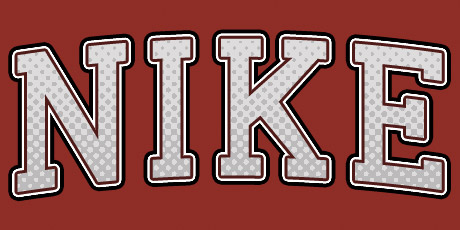
Final Result

NOTE : ALL CREDITS FOR THE ORIGINAL TUTORIAL MAKER :)
=================================
=== For more tutorials keep visiting ;) ===
= http://photoshop-manic.blogspot.com =
=================================
No comments:
Post a Comment